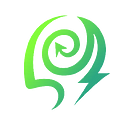Metamask Tutorial: Adding Qitmeer Network, Displaying DimAI NFT’s and NFT Transfer
🛑📝This article will introduce how to add the Qitmeer Network, import and display DimAI NFTs, and perform transactions in MetaMask. Before transferring DimAI NFTs, please make sure your wallet has enough MEER (EVM) to cover the gas fees for the transaction.
Add Qitmeer Network to MetaMask Wallet
- In the top left corner of the wallet, on the
Select Networkinterface, click theAdd networkbutton to go to the settings page to add a network.
- Click on the
Add network manuallybutton on the settings page to enter the network information filling page.
- On the information filling page, please enter the relevant information based on the network parameters of Qitmeer Network provided below. After filling in the information, click the
Savebutton.
Qitmeer Network RPC Details
Qitmeer website:Qitmeer Network
ChainID:813
Currency symbol:MEER
Block explorer URL (Optional):https://qng.qitmeer.io/
RPC node:https://qng.rpc.qitmeer.io
- The system will display a prompt saying
Network added successfullyto indicate the successful addition of Qitmeer Network. After adding it, the account will automatically switch to the Qitmeer Network. If the switch does not occur automatically, you can select the network in theSelect Networkinterface at the top left corner of the wallet.
Add DimAI NFTs to MetaMask
- Visit the DimAI platform and select the NFT you want to display on MetaMask in
My NFTs. - Click on the
Morebutton in the bottom right corner of the NFT to obtain detailed information.
Let’s take “NFT Token ID 13294” as an example for demonstration.
- Open MetaMask and switch to the Qitmeer Network account interface.
- Select the
NFTsoption and click on theImport NFTbutton.
- In the import NFT operation interface, enter the NFT contract address and token ID obtained in step 2, then click the
Importbutton.
- Congratulations on successfully adding your NFT to your MetaMask wallet NFTs collection. You can now easily manage and view your NFT assets.
Wallet transfer transaction of DimAI NFTs
📚Before performing the wallet transfer operation for NFT, please follow the steps of “Add DimAI NFTs to MetaMask” to import DimAI NFTs artwork into the MetaMask wallet first, and then proceed with the following steps.
- Click on the relevant NFT in MetaMask to view more details and perform additional actions.
- Click the
sendbutton to enter the trading interface.
- Please fill in the recipient’s address, and the system will automatically display the information for this NFT transaction.
- After confirming the information is correct, click on
Nextand enter the password to complete the transaction.
- To check the latest progress of the operation, you can use a blockchain explorer for queries.